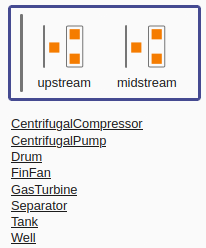Table of Contents
User manual
The ARTIS user manual is short because most user interaction follows the standard web browsing experience. Hence, the learning curve is not so steep and this manual deals with the ARTIS functionality only, not the standard functionality of your web browser, most of which you're probably already familiar with.
First run
You can start ARTIS by clicking on the image below; this will open the demonstration model in a new page in your web browser and you can start to work from there. ARTIS does not use any plug-ins or add-ons but you need to have JavaScript enabled.
After opening the demonstration model, the user interface shows a diagram with a series of 2 groups and a list of 8 units.
The quick route to do a run with zero mouse clicks is:
- hit Tab or hover the mouse to bring the availability diagram into focus
- hit Ctrl+A to select all items (you'll see a light blue border around the availability diagram)
- hit Ctrl+R to show the run form (ARTIS will move the focus to the 'OK' button)
- hit Enter (ARTIS will move the focus to the 'Submit' button)
- hit Enter and wait (any user interaction on the page will cancel the run)
- when the download of the 'results.zip' file has completed, extract it
- in the file browser, select the 'results.html' file and hit Enter to open the results with your web browser
First model
In ARTIS, models are web pages. They can be opened with both the HTTPS and file protocols, using the web browsers' standard operations for opening files. File names must not have spaces.
For building your first model, you can start from the ARTIS user interface. You can always work with the ARTIS user interface on the server, but then you need to be online whenever you start. All ARTIS functionality will be at your fingertips, in your favourite web browser.
Alternatively, in case you prefer to work offline, you can make a local copy of the ARTIS user interface by using the standard browser's save-page-as-full-website functionality (Ctrl + S). In your browser's download location, there will then be one file named 'artis.html' and one folder named 'artis_files'. You can move these two around but they must stay together in the same parent folder. You can then open the ARTIS user interface in your file browser, for example by selecting artis.html and hitting Enter.
Name, date and time formats
The names of items, units, components and downtime modes can have any Unicode characters, except white space, the parallel bar, and the invisible characters.
Group names can have any Unicode characters, except the parallel bar, and the invisible characters.
Expression names can only have Greek and Latin alphanumerical characters and the underscore and must not start with a number.
ARTIS accepts all common date and time formats as input and converts them to “dd mmm yyyy” and “hh:mm” format. Input like “mm dd yyyy” assumes the US convention to put the month first and the day second.